Studio Ghibli’s artistic style creates intricate, dreamlike worlds that captivate viewers. Envision the possibility of crafting Ghibli-style images through your personal Python programming efforts! You can even generate Ghibli images using Python. Through the progress in AI and machine learning technologies, the creation of anime-style visuals, including Ghibli-inspired designs, has become feasible.
This article provides step-by-step guidance for generating Ghibli-style images with Python without requiring AI expertise. This guide stands as an SEO-optimized resource while remaining accessible for beginners and serving developers, designers, and anime enthusiasts.
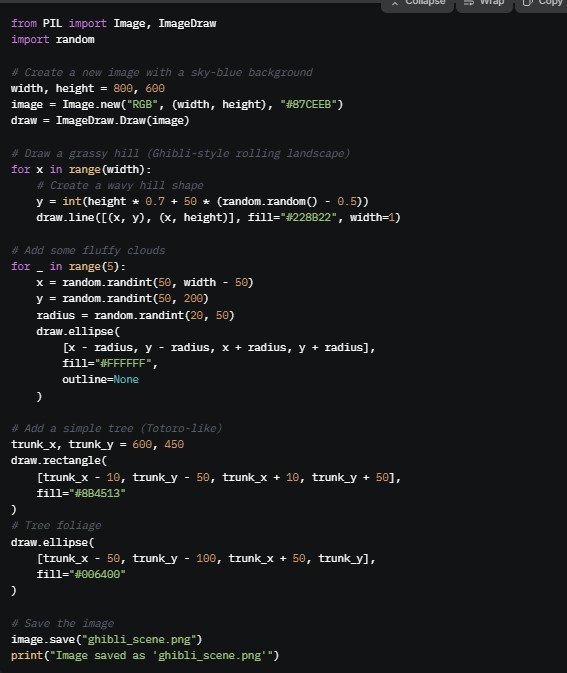
🧠 What You Need to Know Before You Start
Our approach to creating Ghibli-style visuals involves deploying AI frameworks like Stable Diffusion alongside DeepAI and Hugging Face Transformers. The platforms provide access to diffusion models and Generative Adversarial Networks (GANs) that have been trained using anime-style datasets.
Requirements:
Elementary Python understanding
Python 3. Seven or greater
Installed packages: torch, diffusers, transformers, PIL
The optimal situation involves obtaining GPU access through Google Colab.
⚙️ Step 1: Install Required Python Packages
You’ll need a few libraries to get started. Open your terminal or Jupyter Notebook and install them:
bash
pip install torch torchvision torchaudio --index-url https://download.pytorch.org/whl/cu118
pip install diffusers transformers accelerate pillow💡 Tip: Using a GPU significantly speeds up the image generation process.
🎨 Step 2: Load a Pretrained Anime or Ghibli-Style Model
We’ll use Hugging Face’s diffusers library and a pre-trained model like “anything-v4.0” or a custom Ghibli-style model if available.
from diffusers import StableDiffusionPipeline
import torch
pipe = StableDiffusionPipeline.from_pretrained(
"andite/anything-v4.0",
torch_dtype=torch.float16
).to("cuda")
# Enable memory-efficient attention
pipe.enable_xformers_memory_efficient_attention()🖼️ Step 3: Generate a Ghibli-style Image with a Prompt
Now, let’s create a beautiful Ghibli-style image with a custom prompt.
prompt = "A peaceful countryside landscape in Studio Ghibli art style, soft pastel colors, whimsical trees, dreamy sky"
image = pipe(prompt).images[0]
image.show()You can also save the image:
image.save("ghibli_image.png")🔁 Step 4: Tweak for Better Results
Experiment with various prompts and seeds to achieve diverse stylistic outcomes. Here are a few prompt ideas:
An unnatural scene depicts a girl soaring alongside her cat through a Ghibli-inspired cityscape.
Ghibli’s anime art depicts an enigmatic forest temple bathed in moonlight.
“Floating island with waterfalls in Ghibli art style”
🚀 Bonus: Deploy This on a Web App (Optional)
This pipeline can be embedded into Flask or Streamlit applications to enable user-driven Ghibli image generation. The tool serves as an excellent resource for developing portfolios alongside creative websites and Instagram content.
Here’s the ready-to-use .py file content for “Generate Ghibli Images Using Python”. You can copy this into a Python file named something like generate_ghibli_image.py and run it (ideally on a GPU-enabled environment like Google Colab or a local machine with CUDA support).
✅ generate_ghibli_image.py
# generate_ghibli_image.py
from diffusers import StableDiffusionPipeline
import torch
from PIL import Image
def generate_ghibli_image(prompt, output_path="ghibli_image.png"):
print("🔄 Loading the model...")
pipe = StableDiffusionPipeline.from_pretrained(
"andite/anything-v4.0", # Anime-style pretrained model
torch_dtype=torch.float16
).to("cuda")
pipe.enable_xformers_memory_efficient_attention()
print("🎨 Generating image with prompt:")
print(f"> {prompt}")
image = pipe(prompt).images[0]
image.save(output_path)
print(f"✅ Image saved to {output_path}")
return image
if __name__ == "__main__":
# Sample Ghibli-style prompt
prompt = "A peaceful countryside landscape in Studio Ghibli art style, soft pastel colors, whimsical trees, dreamy sky"
# Generate and save the image
generate_ghibli_image(prompt)📌 How to Run
1. Make sure you’re using Python 3.7+ and have a CUDA-enabled GPU.
2. Install required packages:
pip install torch torchvision torchaudio --index-url https://download.pytorch.org/whl/cu118
pip install diffusers transformers accelerate pillow3.Run the script:
python generate_ghibli_image.pyThe output image will be saved as
ghibli_image.pngin the same folder.













0 Comments